Assets
- An asset is an item of value that belongs to the organisation/individual and is being managed or monitored. e.g Vehicles, Motorcycles, Generators, Fuel tanks, Machinery, Containers, etc
Navigate to ADMIN, then to CLIENTS. Select your client. Then click add asset
- Click on ASSETS. Click on the NEW ASSET button to add a new asset.
- Enter the asset details in the form. This include:
- Asset Name
- Asset type (Type)
- Groups
- Asset Icon
- Upload Asset Photo
Then click Save - Edtting an asset
- You can also edit the asset row by clicking on the OPTIONS button and select EDIT to edit the row.
update the desired fields
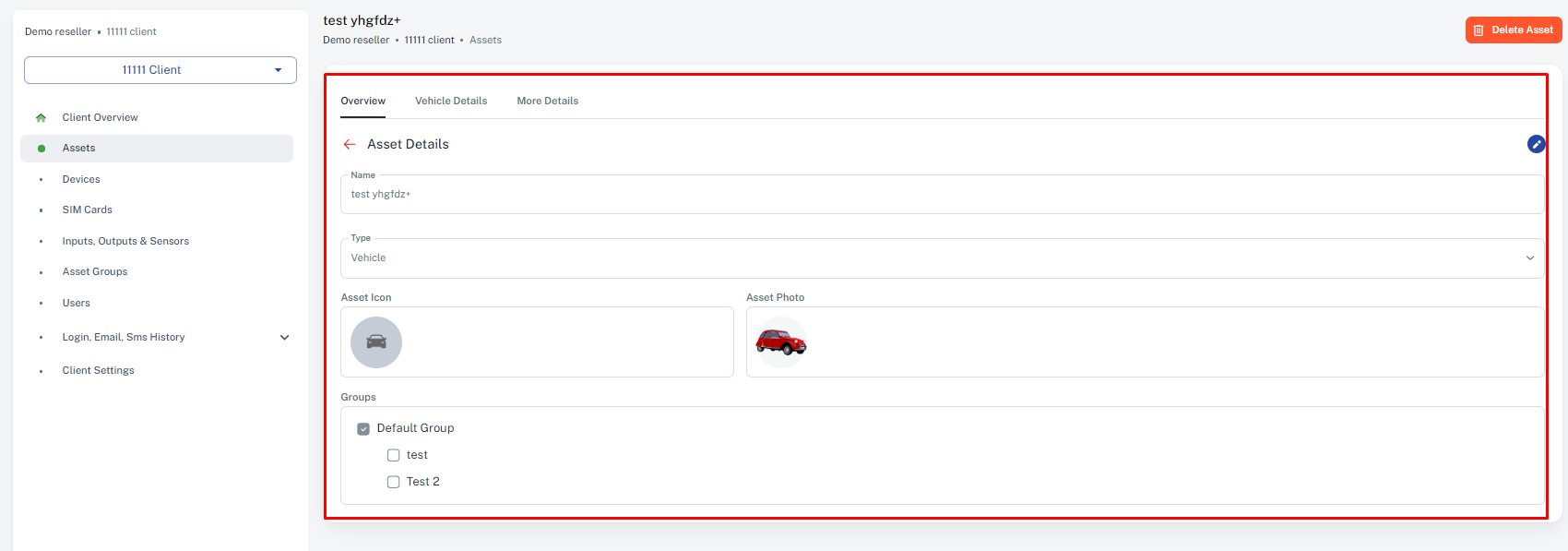
- Also deleting the entire asset by;
1. Select the client account that has the asset you want to delete.
2. Select 'Hardware Devices' on the left hand side.
3. Select the IMEI number of the asset or under options select 'edit'
4. On the Pop up window , Under 'Assigned Asset', set it to none
5. Go back to assets and under 'Options' select the DELETE button.
Related Articles
How to Add Assets to a Group
Purpose: Organise your assets by grouping them (e.g., by location, type, or department). This helps in managing assets according to the category/department they are in. 1. Creating Group. go to clients>>>client you want to create a group>>asset ...GPS MonitorPlus
Monitor your assets on your mobile phone GPS MonitorPlus is our free, generic-branded mobile app that allows you and your customers to track assets on the go. Resellers can use the app to view and manage their entire customer base. Customers can log ...Map
The Map page is the default page on login. This is where you do all your basic monitoring of vehicle positions and statuses. From this page you can select assets. This centers and zooms the screen to show the unit in detail with an asset bubble ...INSTALLER MODULE -Technician Installation Module
The Technician Installation Module refers to a specialized system or toolset designed to guide and assist technicians during the installation of hardware device in assets. It assists in Testing and Validation on instalations depending onthe set out ...Trips
The trip replay page contains all information on the movement of the assets, on this page you can select the group of the desired asset and then the asset itself. After selecting the asset a list of the days trips will load. After selecting a trip ...