Data Forwarding allows you to forward device(s) data to an external server.
Data will be saved on our platform, and also forwarded to your specified endpoint.
Forwarded data will be sent in CSV over UDP.
The receiving server will need a listening application that can accept the data transmission (using UDP) on port 21928
We have the capability to add different formats if the existing ones do not suit your requirements.
The "COMMON" format is the most popular, here is a CSV example of the COMMON format:
- Gpsdate, //datetime tracker got the fix
- Imei, //unique identifier
- Latitude, //co-ordinates
- Longitude, //co-ordinates
- Odometer, //in KM
- EventID, //our unique identifier for the event type, i.e. ignition on, ignition off, position report, overspeed etc
- IgnitionOn, //true or false
- battery, //internal tracker battery power
- VehicleSpeed, //in kph
- RoadSpeedLimit, //in kph
- Heading, // 0-360 degree integer value (aka compass direction with north being 0)
- Attributes, //Number Of Sats, etc
- CellTowerInfo,//MMC, MNC, LAC, ID
- AssetName, //usually vehicle registration plate or how you have named asset in asset menu
- ClientId, //WLT internal ID associated with the client
- DriverID, //WLT internal ID of the driver
- SensorData, //analog, 1-wire, serial (fuel/temperature etc)
- CanBusData //fuel, throttle position, engine temp etc (if available)
JSON example format we currently send to our clients via HTTP:
{
"SerialNo": "00000000-0000-0000-0000-000000000000",
"Imei": 350544500812584,
"Latitude": "-1.269623",
"Longitude": "36.778338",
"GPSDate": "24/01/2024 07:28:50",
"Heading": 191,
"EventID": 124,
"EventName": "Position",
"AdditionalEventInfo": "",
"Odometer": 1481.045,
"EngineHours": 3245673,
"VehicleSpeed": 16.000005824,
"RoadSpeedLimit": "0",
"RoadName": "Sri Aurobindo Avenue, Lavington, Nairobi",
"DriverID": 0,
"IsIgnitionOn": true,
"Altitude": "1740",
"CanBusData": "{\"RPM\":\"0\",\"OdometerTrip\":\"0\",\"ntcT1\":\"31.00\",\"ntcT2\":\"29.30\",\"ntcT3\":\"31.10\",\"cb16\":\"0\",\"cb33\":\"0\",\"batS\":\"20\",\"ntcP\":\"3\",\"ps\":\"0\",\"fc\":\"43820\",\"dc\":\"30\",\"rc\":\"21830\",\"rc_p\":\"50\",\"curr\":\"0\",\"tv\":\"74710\",\"c1v\":\"3735\",\"c2v\":\"3737\",\"c3v\":\"3737\",\"c4v\":\"3737\",\"c5v\":\"3736\",\"c6v\":\"3731\",\"c7v\":\"3733\",\"c8v\":\"3734\",\"c9v\":\"3734\",\"c10v\":\"3735\",\"c11v\":\"3736\",\"c12v\":\"3737\",\"c13v\":\"3734\",\"c14v\":\"3736\",\"c15v\":\"3736\",\"c16v\":\"3736\",\"c17v\":\"3737\",\"c18v\":\"3738\",\"c19v\":\"3738\",\"c20v\":\"3738\",\"c21v\":\"59558\",\"c22v\":\"0\",\"c23v\":\"0\",\"c24v\":\"0\",\"c25v\":\"0\",\"c26v\":\"0\",\"c27v\":\"0\",\"c28v\":\"0\",\"c29v\":\"0\",\"c30v\":\"0\",\"ev\":\"73863\",\"me\":\"0\",\"he\":\"0\",\"te\":\"0\",\"ce\":\"0\",\"be\":\"0\",\"lhb\":\"0\",\"lmm\":\"0\",\"bm\":\"1\",\"cm\":\"0\",\"sbm\":\"0\",\"prnd\":\"1\",\"gr\":\"0\",\"rpm_l\":\"0\",\"rpm_h\":\"0\",\"bv_l\":\"231\",\"bv_h\":\"2\",\"bc_l\":\"254\",\"bc_h\":\"255\",\"ct\":\"48\",\"mt\":\"51\",\"ha\":\"0\",\"hb\":\"1\",\"hc\":\"0\",\"ts\":\"0\",\"oc\":\"0\",\"ov\":\"0\",\"uv\":\"0\",\"cot\":\"0\",\"mot\":\"0\",\"mcs\":\"1\",\"mds\":\"1\",\"pd\":\"2023-10-10\",\"sw\":\"0x0042\",\"hem\":\"SJV1.1BAK45A2310-0284 \"}",
"Attributes": "{\"Sat\":\"16\",\"HDop\":\"0.6\",\"PDop\":\"0.9\",\"VDop\":\"0\",\"RSSI\":\"100\",\"iccid\":\"892540140000105486303\",\"ev\":73863}",
"Format": 0,
"Protocol": "teltonika",
"VendorId": "350544500812584",
"battery": "96",
"format_id": 0,
"SendProtocol": 0
}
NOTE: The content-type header that we send is "application/json; charset=utf-8". It is important that implementers ensure they can ignore the charset portion.
Setup Data Forwarding Providers
1. Login to Site
2. Go to Admin
3. Go to Data Forwarding
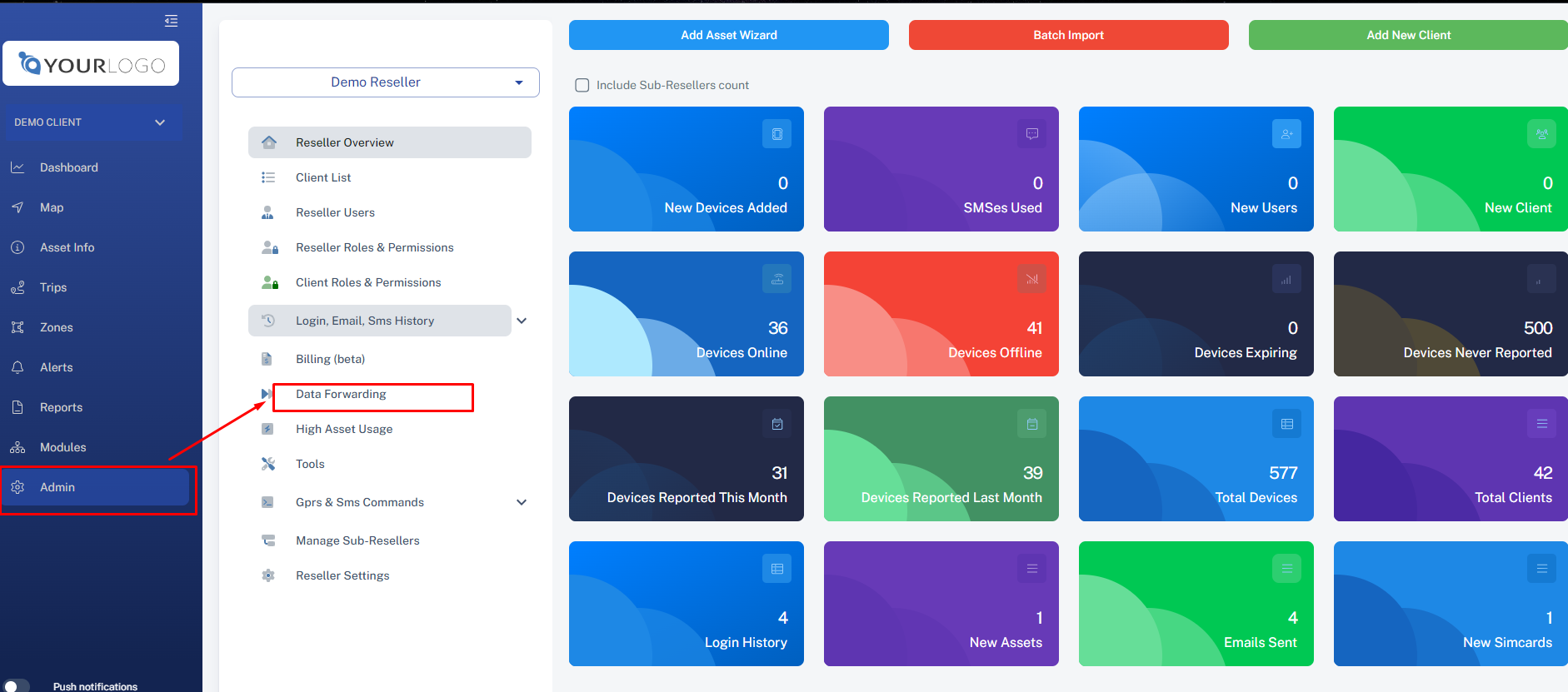
4. Click on New Data Forwarding Provider
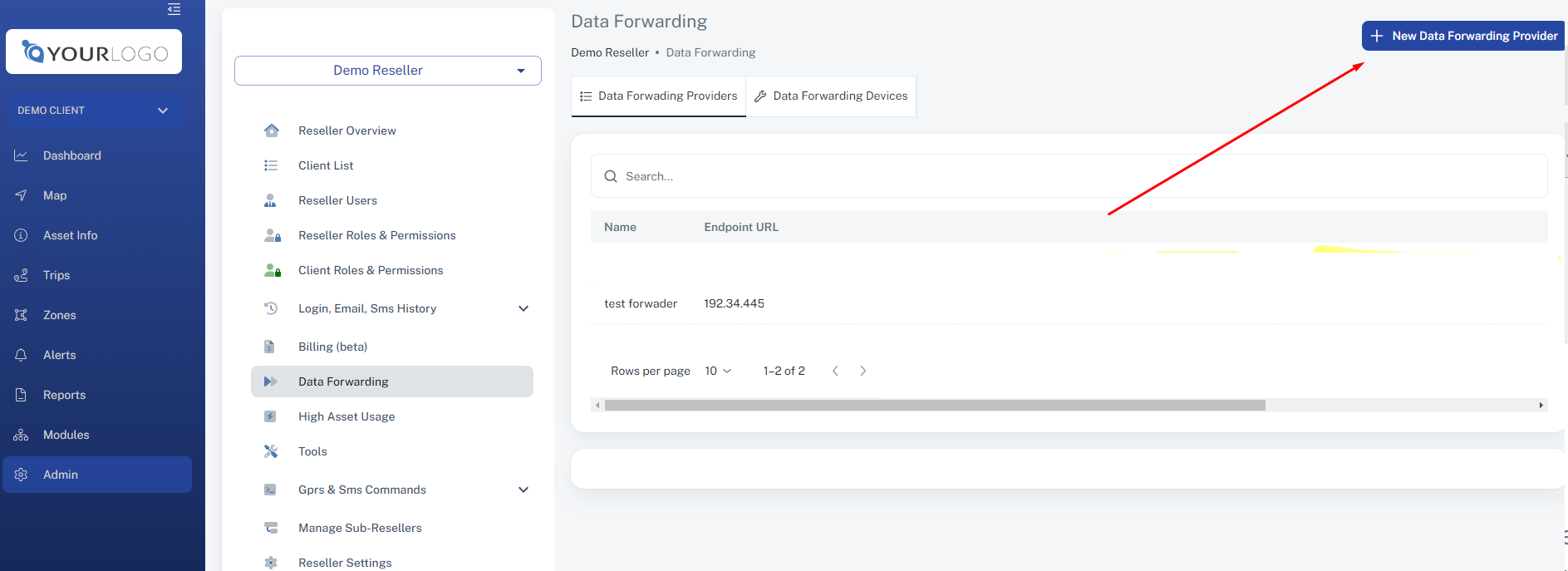
5. Populate the details
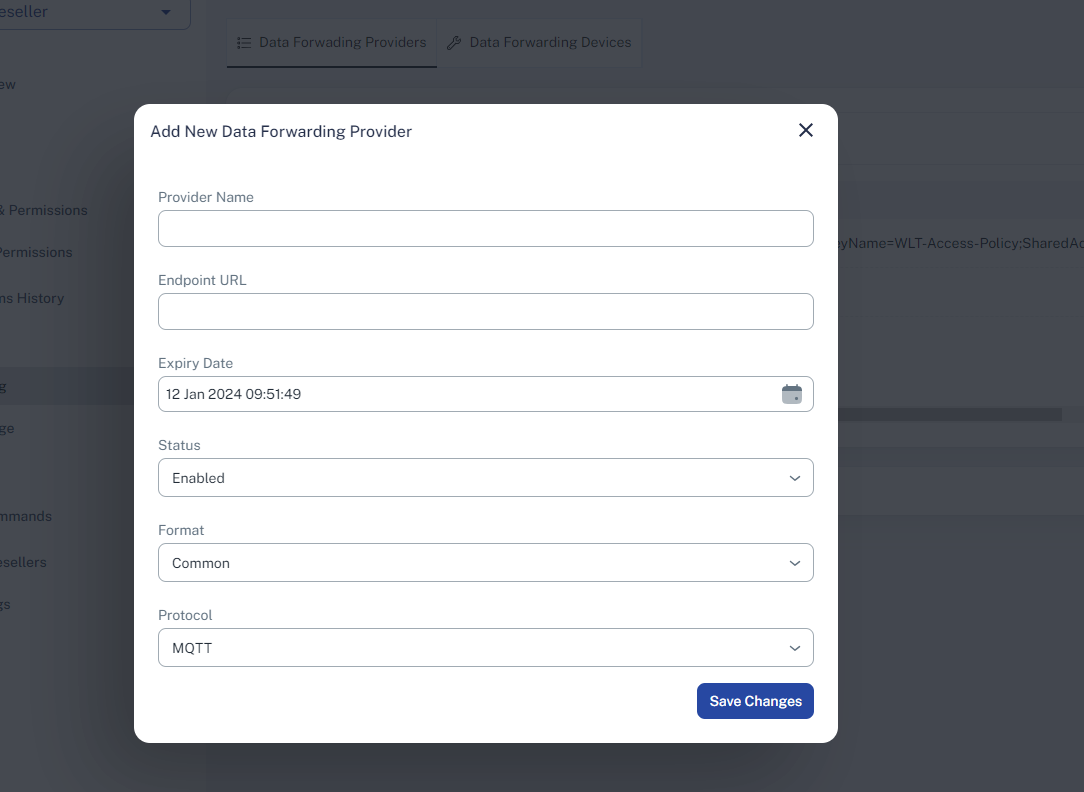
6. Save.
Setup Data Forwarding Devices
1. Login to Site
2. Go to Admin (top menu)
3. Go to Data Forwarding (left menu)
4. Click on Data Forwarding Devices
5. Select the Provider from the list
6. Select Client
7. Select the assets that need data forwarding enabled
8. Save
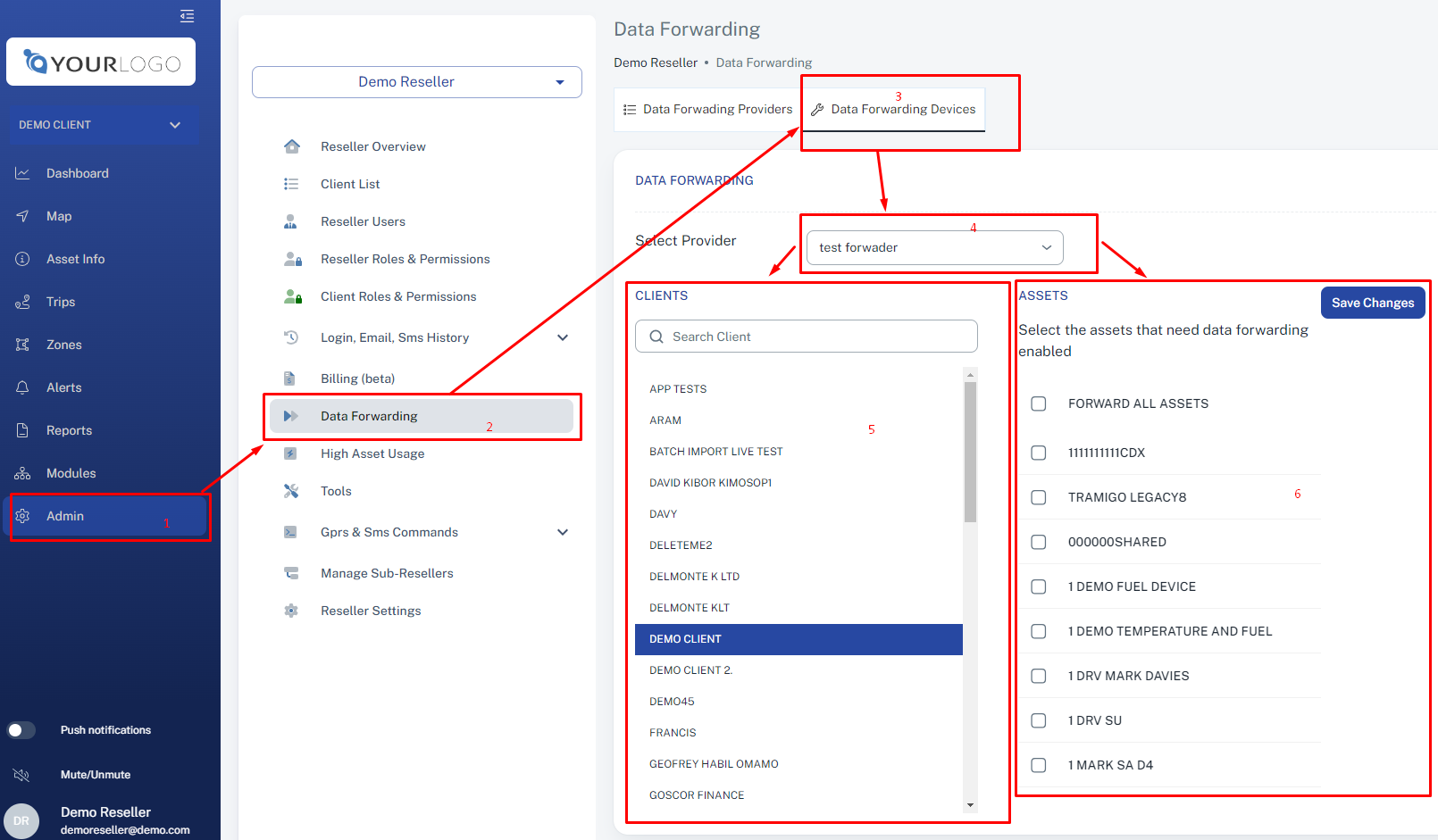
Example String of the data forwarded:
16/09/2020 05:46:03,352093084007995,-1.3350133,36.7069199,32.811,124,True,100,0.0,6,-1,{"Sat":"10","Power":"12.95","RSSI":"80"},,,,0,,#
If you intend to forward data to Azure, please ensure you use the forwarding end point such as: