Teltonika DualCam Configuration (FMC650)
FMC650 DualCam Configuration
(!) Required firmware version - 03.00.14.Rev.114. Firmware errata.
- Firmware download for FMX125/FMX225/FMC650Link: Firmware
Password: 3RpOAf96
- It is necessary to change Data Protocol to Codec 8 Extended

- In RS232 \ RS485 settings tab, make sure to enable Camera interface by "Enable", and select DualCam in the Mode drop-down menu, afterwards DualCam COM1 and Camera I/O should appear in the tab list.
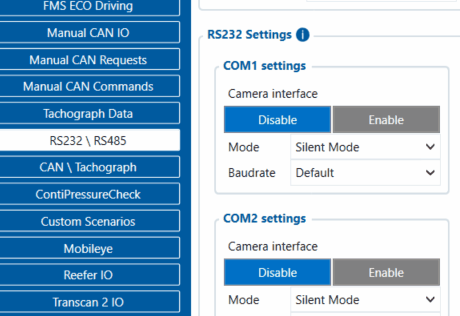
- Make sure to change Camera I/O camera state Priorities to Low
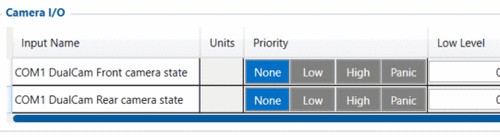
- In appeared DualCam COM1 tab, make sure to configure everything by your needs, and do not forget to complete the "Domain" and "Port" settings in "DualCam" Scenario Settings
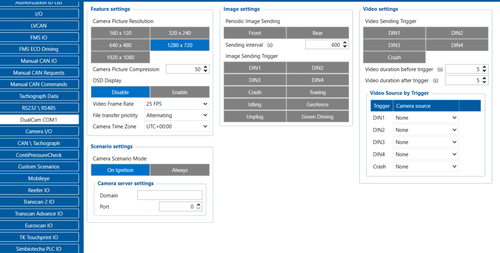
- Do not forget to configure DualCam server information. In RS232\RS485 fill in DualCam Server Settings with Domain and Port entries.
server: media.gpsiot.net for dualcam port : 12071 for dsm port :12072 - Filet transfer priority allows changing the priority of the specific type (photo or video) when both types are ready at once. The file transfer priority can be the following:
- Picture — the photo type of files will be prioritized.
- Video — the video type of files will be prioritized.
- Alternating — the priority will be changing from picture to video and vice versa after each file transmission.

Related Articles
Teltonika DualCam Configuration ( fmc 125/225)
FMX125/225 configuration Please make sure to download the latest DualCam FW version. The latest FWs can be downloaded from the following Wiki page — DualCam Firmware errata Firmware download for FMX125/FMX225/FMC650 Link: Firmware Password: 3RpOAf96 ...Video Monitoring
Video telematics It refers to the integration of video technology with telematics systems to monitor vehicles and drivers. It combines video footage with data collected from telematics devices, such as GPS, speed sensors, accelerometers, and other ...Data Consumption for Video And Gps Devices
Video Devices This article outlines the expected mobile data usage for video-enabled devices (MDVRs, dashcams, multi-channel video recorders) and data comparison with trackers 1. What is the average consumption of data per video device? ✅ On average, ...Howen dashcam/mult channel video device
You can connect to the device hotspot then configure the device according to your preference. Ensure the device is set to H protocol and the following settings Gps data server ::: Server : data.gpsiot.net port : 8933 Media server details ::: Ftp ...Howen Configuration Procedure Via Mobile app ( Howen iTool new firmware)
A. Quick setup. The Howen iTool application is used to configure the device in this guide. To point the device to your whitelabel platform, follow the steps below: 1. Download the Howen iTool here 2. Connect the dash camera to your mobile phone's ...