Digital Matter device direct 3rd Party Integration
This can be achieved in two easy steps as enlisted below :
1. Set Up - Unlock the Device
1. Set Up - Unlock the Device
For a device to be used in the direct mode, the device must be first 'unlocked'. The need for an unlock is a legacy feature.
To unlock a device, simply select the device(s) to be unlocked in the OEM Server device grid, and then select
Device Operations -> Set Config Only
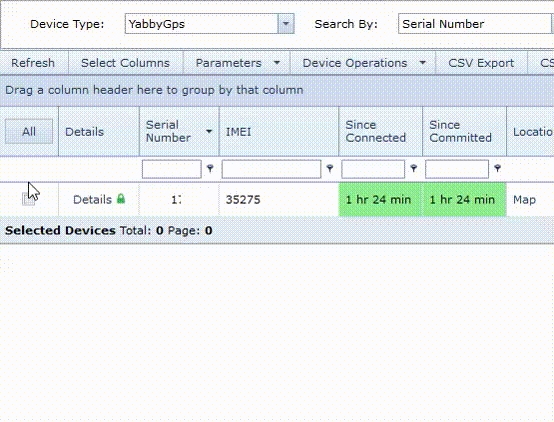
The following dialogue box will appear:
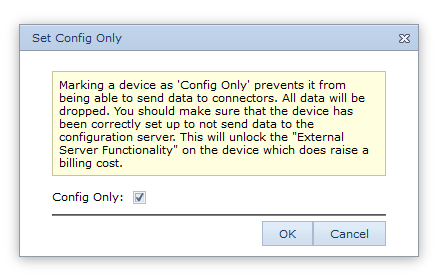
Make sure Config Only is ticked, and click OK.
You can tell a device has been unlocked by the following:

- The orange 'cloud/server' icon
- The connector column will say <config only>
2. Entering our server details under the third party server configurations
SERVER: DATA.GPSIOT.NET
PORT : 9137
Related Articles
Connecting Digital Matter Devices to the Platform via Connector
✅ 1. How to Create a Flexi TCP Connector Open Device Manager. Go to Connectors (left menu). Click the New button. Give the connector a name (e.g., My Flexi TCP Server). For Connector Type, select: ➤ Flexi TCP Connector Choose your Distributor / ...Device quarantined, fair use policy quota exceeded - why do I see this message?
Summary. Something isn’t quite right — your device is sending an excessive amount of data. To protect system performance, we have temporarily quarantined your device. At 00:00 UTC (midnight), the daily quota resets and we will resume saving your ...Adding a GPS Tracking device
Your GPS tracker needs the correct settings to show online on our platform Before you begin, make sure you have: SIM card APN settings Device make, model, and identifier (usually the IMEI) SMS commands to configure the device for our platform A ...Pointing a tracking device to the platform
To point a GPS Tracking device to our servers, you need the following Server address Where do I point my trackers - data.gpsiot.net Port Find the port for my tracker - e.g. Teltonika uses port 12070 IMEI Number or Device ID The IMEI/Device ID is ...Assigning asset and Simcard to a device
In order to assign an asset to a device, click on admin> client> devices and select the required device then assign/set the asset and the SIM card for the device.